* VEA Support * Update LEDs to use QMK methods * Enable Backlight * Update Vendor ID * Updates to enable split RGB * Update readme * Update to split RGB * remove unnecessary reference * Knight animation starts at the back * remove hardcoded variable Co-authored-by: Major Koos <MajorKoos@noreply.users.github.com>
31 lines
1.3 KiB
Markdown
31 lines
1.3 KiB
Markdown
# Vermillion's Ergo - Armored Edition
|
|
|
|

|
|
|
|
This is a port of the QMK firmware for the VE.A.
|
|
|
|
* Keyboard Maintainer: [Major Koos](https://github.com/MajorKoos)
|
|
* Keyboard Manufacturer: OddForge
|
|
* Hardware Availability: [Drop.com](https://drop.com/buy/ve-a)
|
|
|
|
Make example for this keyboard (after setting up your build environment):
|
|
|
|
make oddforge/vea:default
|
|
|
|
Flashing example for this keyboard ([after setting up the bootloadHID flashing environment](https://docs.qmk.fm/#/flashing_bootloadhid))
|
|
|
|
make oddforge/vea:default:flash
|
|
|
|
or
|
|
|
|
bootloadHID -r oddforge_vea_default.hex
|
|
|
|
## How to get QMK working on the VE.A
|
|
|
|
**Reset Key**: Hold down the key located at 3rd left position in the bottom row, commonly programmed as Left Control while plugging in the keyboard. There is also a jumper on the bottom of the PCB (JP_FW) which you can short to get into the bootloader.
|
|
|
|
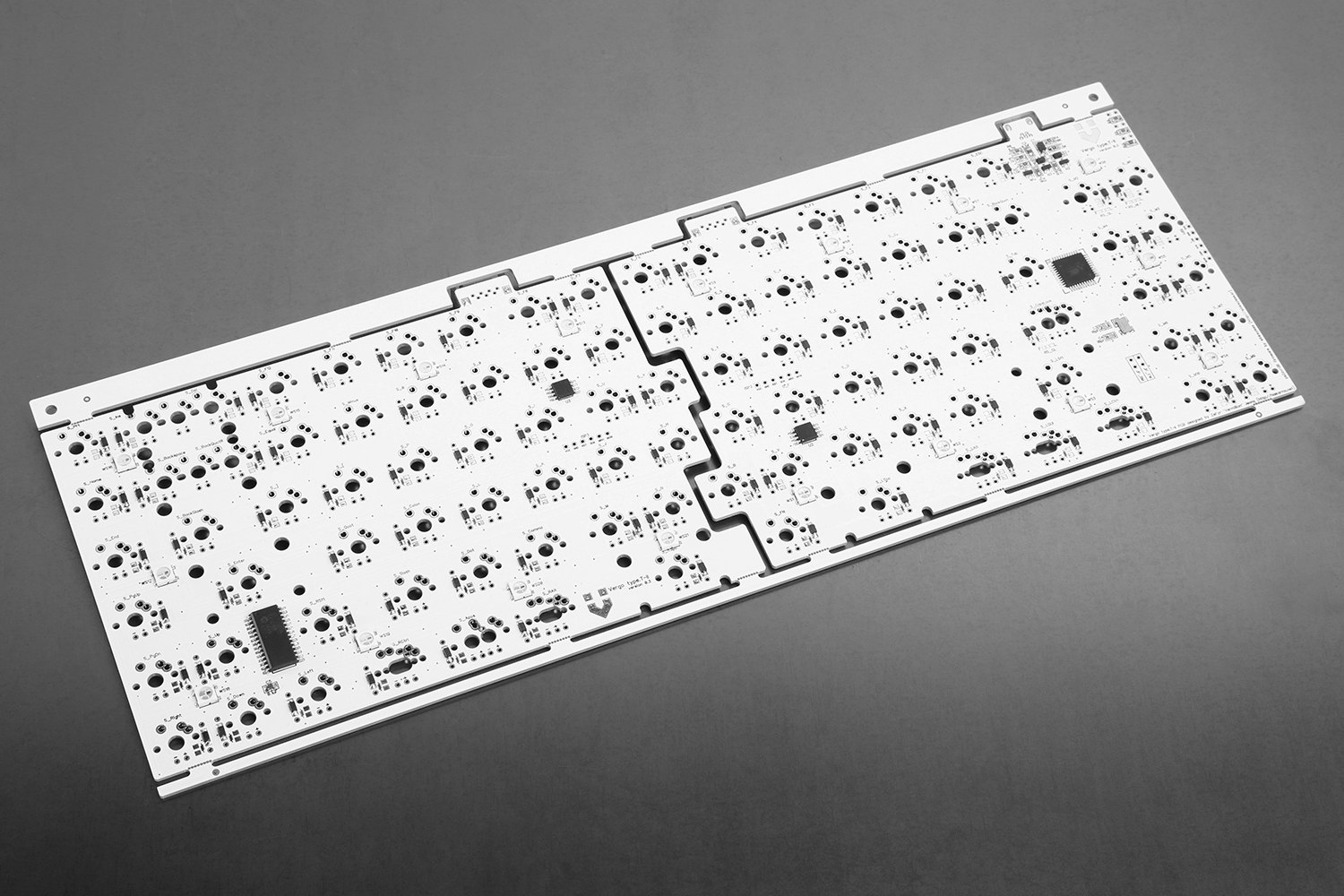
|
|
|
|
|
|
See the [build environment setup](https://docs.qmk.fm/#/getting_started_build_tools) and the [make instructions](https://docs.qmk.fm/#/getting_started_make_guide) for more information. Brand new to QMK? Start with our [Complete Newbs Guide](https://docs.qmk.fm/#/newbs).
|